Excel Add In - JSON to CSV Excel Converter
Our powerful JSON to CSV Converter can now import JSON (or XML) directly into your Excel spreadsheet from any internet URL.
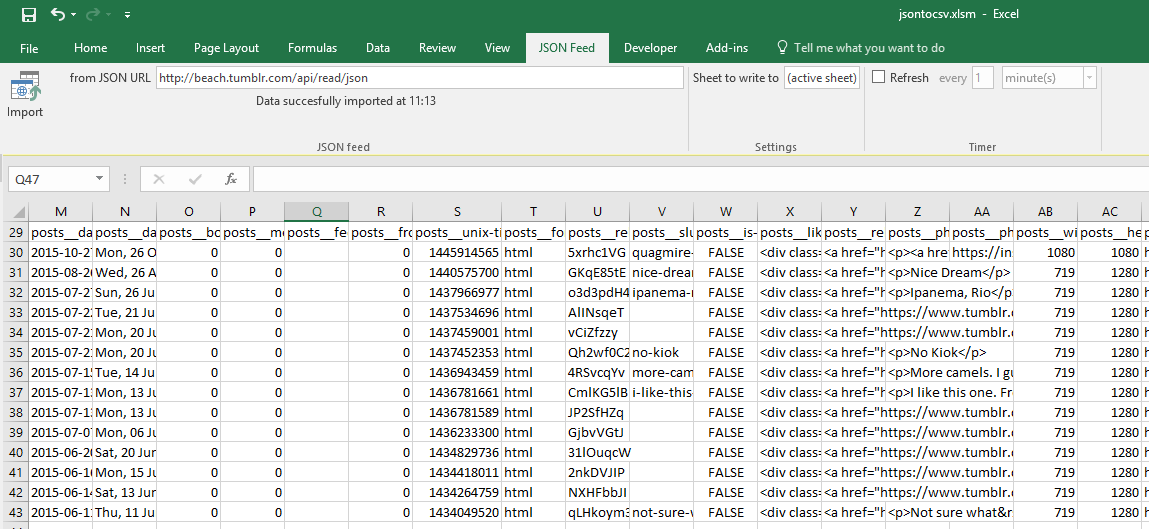
One click will automatically convert any JSON URL into tabular format with column headers and populate the worksheet cells with the new data.
A timer can be set up to automatically re-fill the cells periodically. This allows you to effectively set up a live feed of API data.
You can choose to set up the feed in a separate sheet. This allows you to write formulas and create charts based on the live API feed sheet.
The JSON to Excel Converter Add In, is a supplementary feature of the Data.Page Desktop Edition Windows software.
How to set up the DataPage (JSON to CSV) Excel Converter - Excel Add In:
- Purchase a licence to Data.Page Desktop Edition, install the software and register the product by entering your subscription code (Windows only at this stage).
- Download this zip file containing the supplementary files for the Excel integration
- Unzip the contents of the zip file to a folder on your hard drive such as "C:\DataPageExcel"
- Double click setupA-run-normally.bat (do not run this as Administrator)
- If the previous step worked, a new file should have been created in the same folder called DataPage.tlb - if you do not see that file Contact us.
- Right click setupB-run-as-administrator.bat and choose "Run as Administrator" (you should see a message saying DllRegisterServer succeeded)
- Open a new Excel document (Blank Workbook)
- Go to File-Options Trust Center, Trust Center Settings, Trusted Locations and add your new folder (e.g. C:\DataPageExcel) to that list and press OK
- Click File-Options and then click 'Add-Ins' in the left hand list
- At the bottom of the screen, click the 'Go...' button next to 'Manage Excel Add-ins'
- Browse to the 'DataPage.xlam' file inside your (above created) folder, then press OK
- Close and then reopen Excel
- Click on the "JSON Feed" tab, paste a sample JSON URL into the text box (such as http://beach.tumblr.com/api/read/json) and press the "Import" button.
The cells will then be filled with data from the URL. Contact us if you have any questions.
If you wish to apply custom settings to the conversions, copy your settings.datapage file into your folder. Contact us for further information about this.